
The folder tree is located on the left under the main menu. To refresh the folder tree, select "View\Refresh" from the main menu or press F5. To create a new folder:
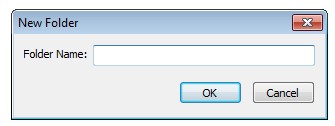
Enter a folder name. Click the "OK" button. The new folder will appear in the folder tree.
To set a folder path, select "File\Set Folder Path..." in the main menu or select "Set Path..." in the context menu of the folder tree. A window will appear:
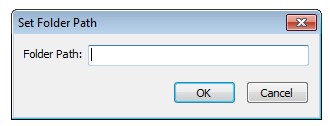
Enter the folder path. Click the "OK" button. The folder will be highlighted in the folder tree.
To copy the current folder from the folder tree, select "Edit\Copy Folder" from the main menu or select "Copy" from the context menu of the folder tree. To paste the copied folder into the current folder, select "Edit\Paste Folder" from the main menu or select "Paste" from the context menu. To delete the current folder, select "Edit\Delete Folder" from the main menu or select "Delete" from the context menu. To rename the current folder, select "Edit\Rename Folder..." from the main menu or select "Rename..." from the context menu. A window will appear:
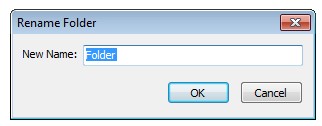
Enter a new folder name. Click the "OK" button. The folder will be renamed.
To customize the folder tree view, select "Options\Folder Tree..." from the main menu. A window will appear:
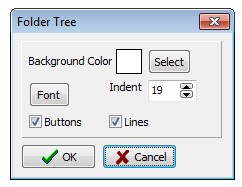
Click the "Select" button and select the background color of the folder tree. Click the "Font" button and set the font for the folder names. Enter an indent for the folder tree nodes in the "Indent" field. To display nodes with subfolders, check "Buttons". To display lines between linked folders, check "Lines". Click the "OK" button.