
Cat Photo is a photo editor. The program window consists of the following parts:
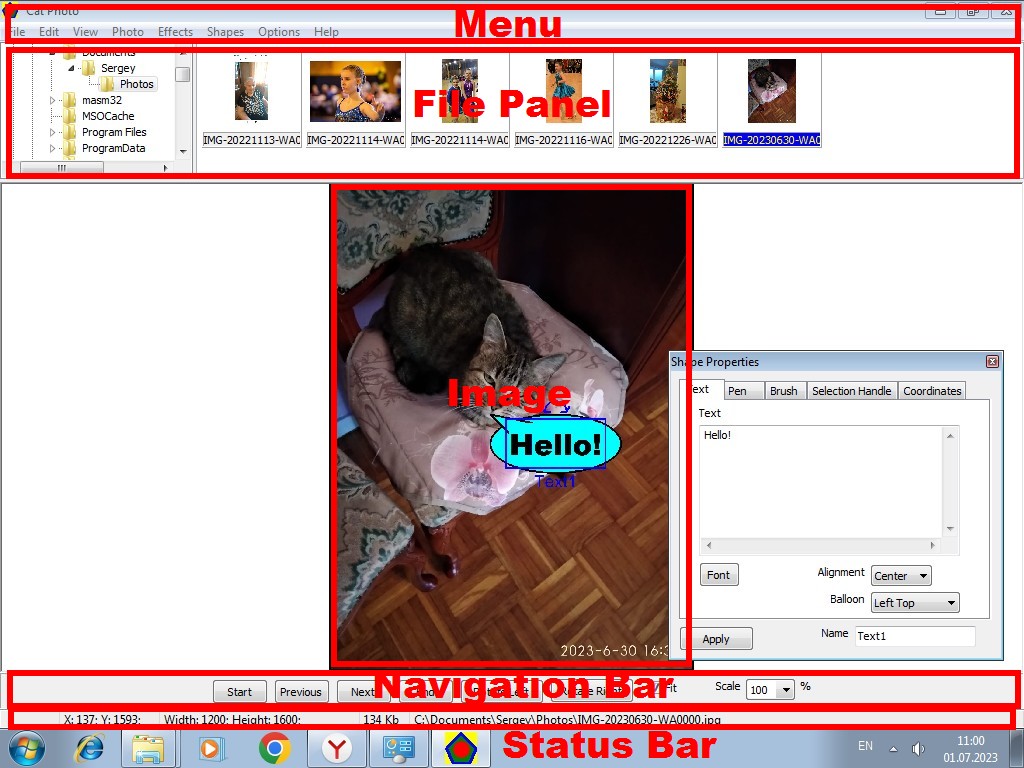
The menu provides the following functions:
The folder tree is located on the left side of the file panel. You can select the desired photo folder in the folder tree. You can create new folders, set folder paths, copy, paste, delete, and rename folders using the context menu of the folder tree. The photo file view is located on the right side of the file panel. You can select the desired photos in the file view window. You can copy, paste, delete, rename and select all files using the context menu of this window. Setting the view of the folder tree and file view is carried out using the main menu. You can change the horizontal and vertical dimensions of the folder tree and the file view window by dragging its borders with the mouse.
The shapes are located on the image of the photo. Shapes are created using the main menu and modified in the "Shape Properties" window. You can change the position, size and angle of rotation of shapes by dragging the mouse. Image cropping and red-eye removal is done by dragging the mouse too. You can cut, copy, paste, delete shapes, and access the "Shape Properties" window using the image's context menu.
You can jump to the first, previous, next and end photo in the current folder; rotate the image left or right by 90 degrees; fit an image into the program window and select the display scale using the navigation bar.
Status bar shows if the image has been modified; mouse pointer coordinates; width, height, disk space, and image file.
To display the "Shape Properties" window, check "View\Shape Properties" in the main menu. To display the file panel, check "View\File Panel". To display the image, check "View\Image". To display the navigation bar, check "View\Navigation Bar". To display the status bar, check "View\Status Bar".
The current state of the program is saved on exit and restored on startup. To save the program state to a file, select "File\Save Settings As..." from the main menu. To load the program state from a file, select "File\Open Settings..." from the main menu.
To call help information about the program, select "Help\Help..." from the main menu or press the F1 key.